SIRIUS
Meal Prep Mate
ROLE: DESIGNER, DEVELOPER
08/21 - 12/21
Academic project completed at Cornell University with Ronin Chasan, Stephanie Chow, Minchul Kim
Instructor: Professor Kyle Harms
ABOUT THE PROJECT
A mobile app targeted toward college students who meal prep.
Meal Prep Mate helps them find recipes based on their leftover ingredients. This helps them find ways to use up their leftover ingredients before they go bad, reducing food waste and saving money.
COMPONENT
Edit Ingredient Card
The user can then either change the expiration date or delete the item from their "Pantry."
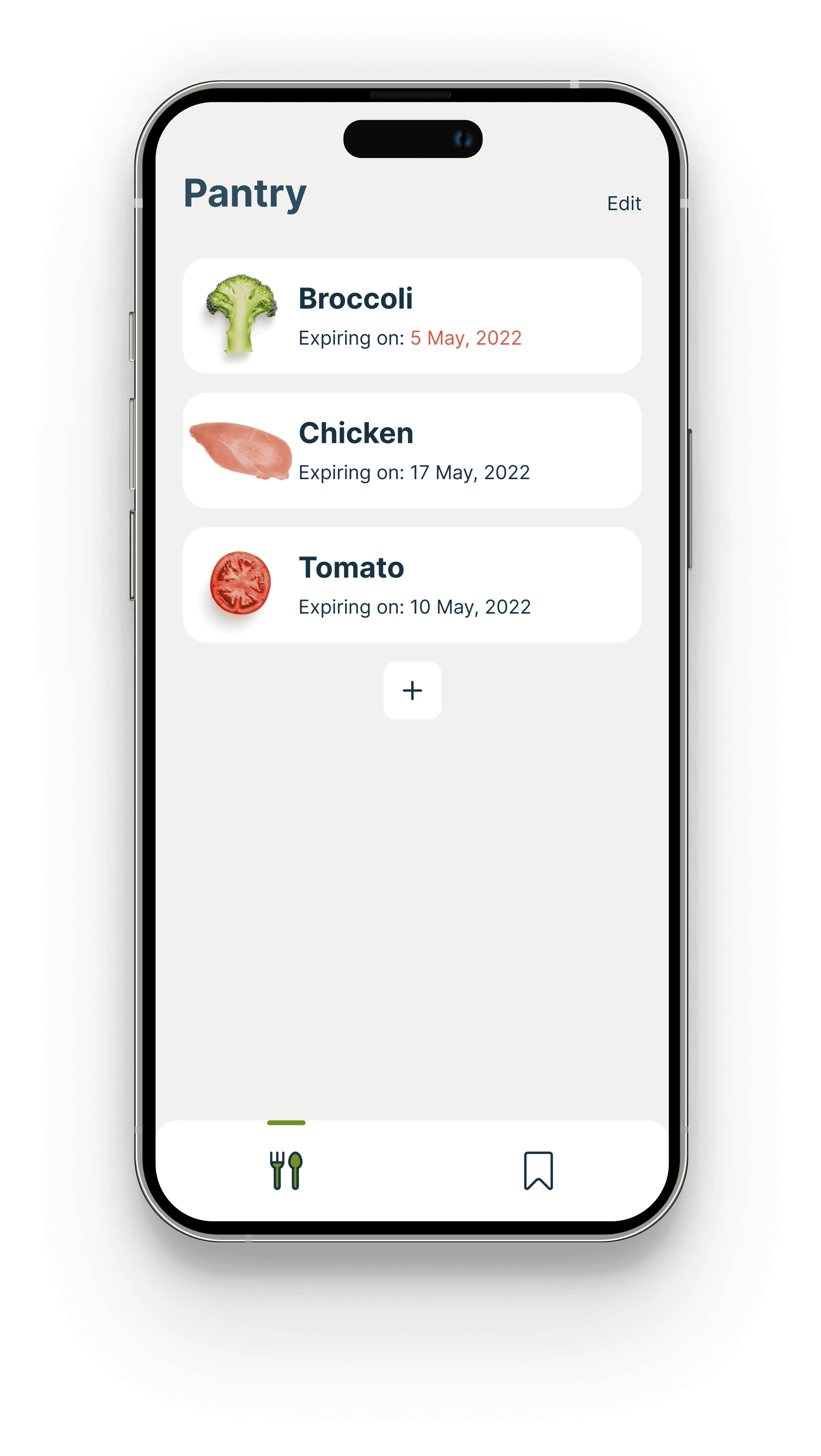
COMPONENT
Recipe Card
A component for an individual recipe that can be easily reused for multiple recipes. Clicking on this allows the user to see the full recipe. This would be used in our "Recommended Recipes" and "Favorites" views.
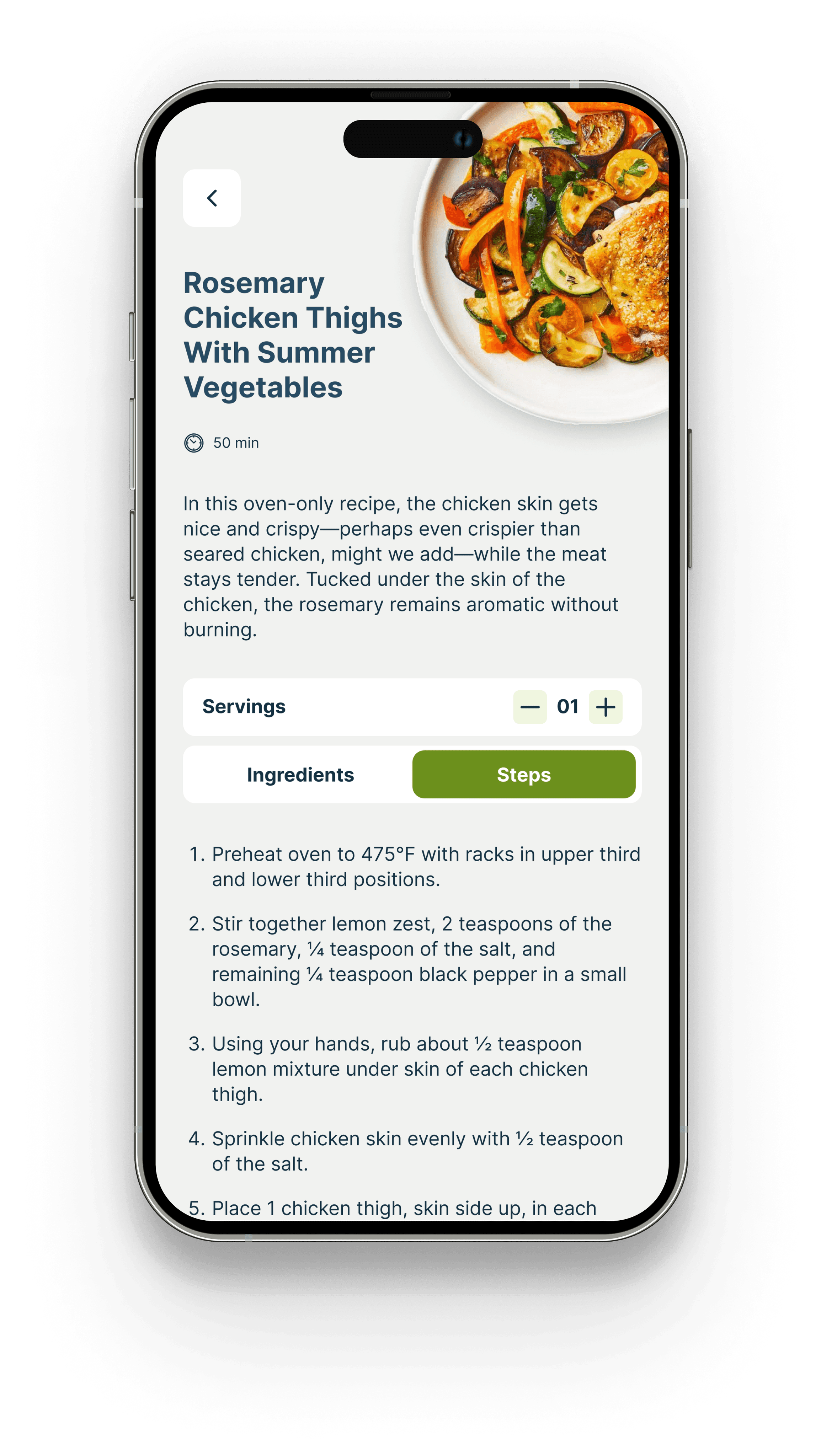
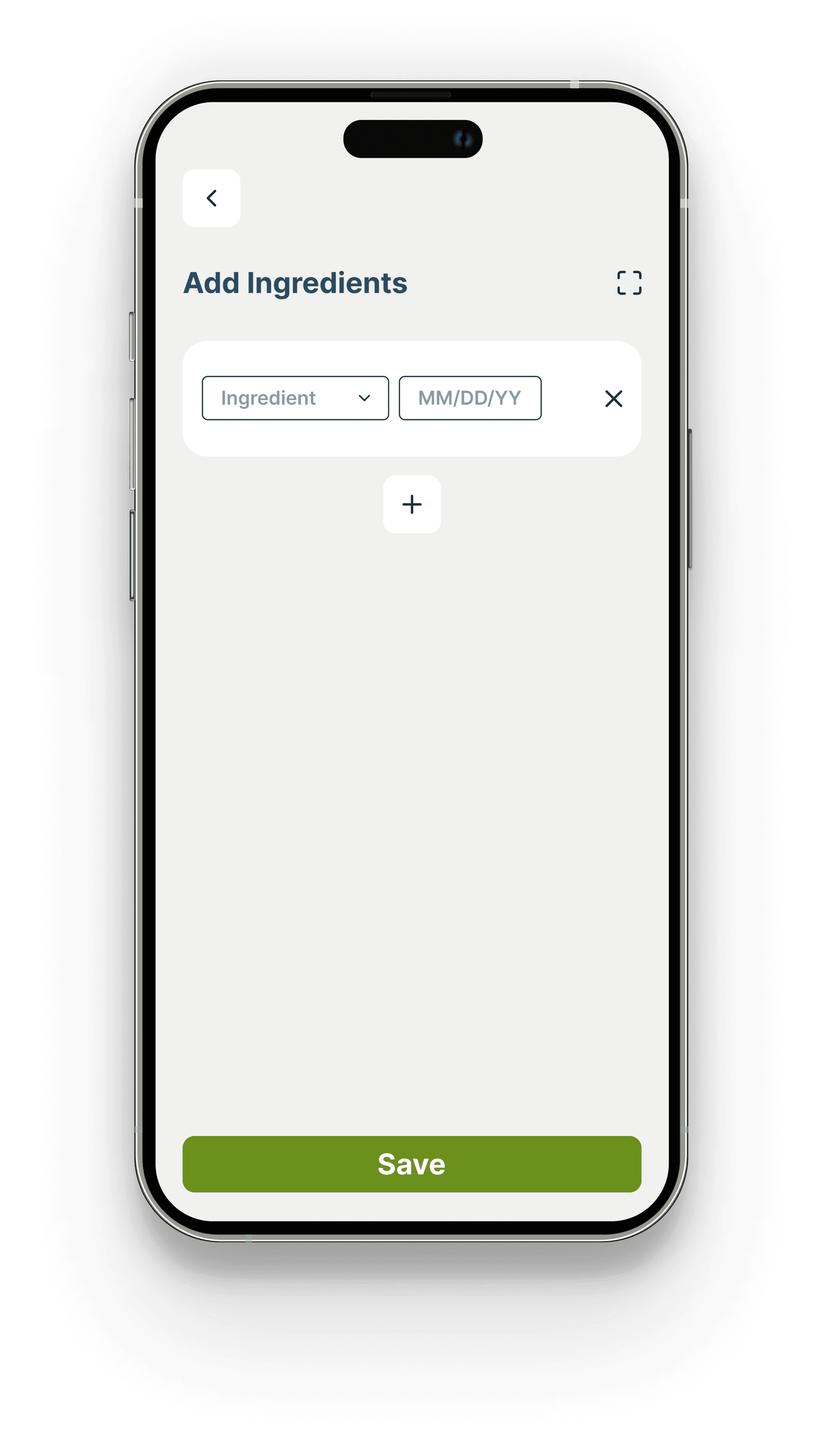
COMPONENT
Ingredient Card
A component for each individual ingredient that can easily be reused for multiple ingredients. Clicking on this would lead to "Recommended Recipes" for that specific ingredient.
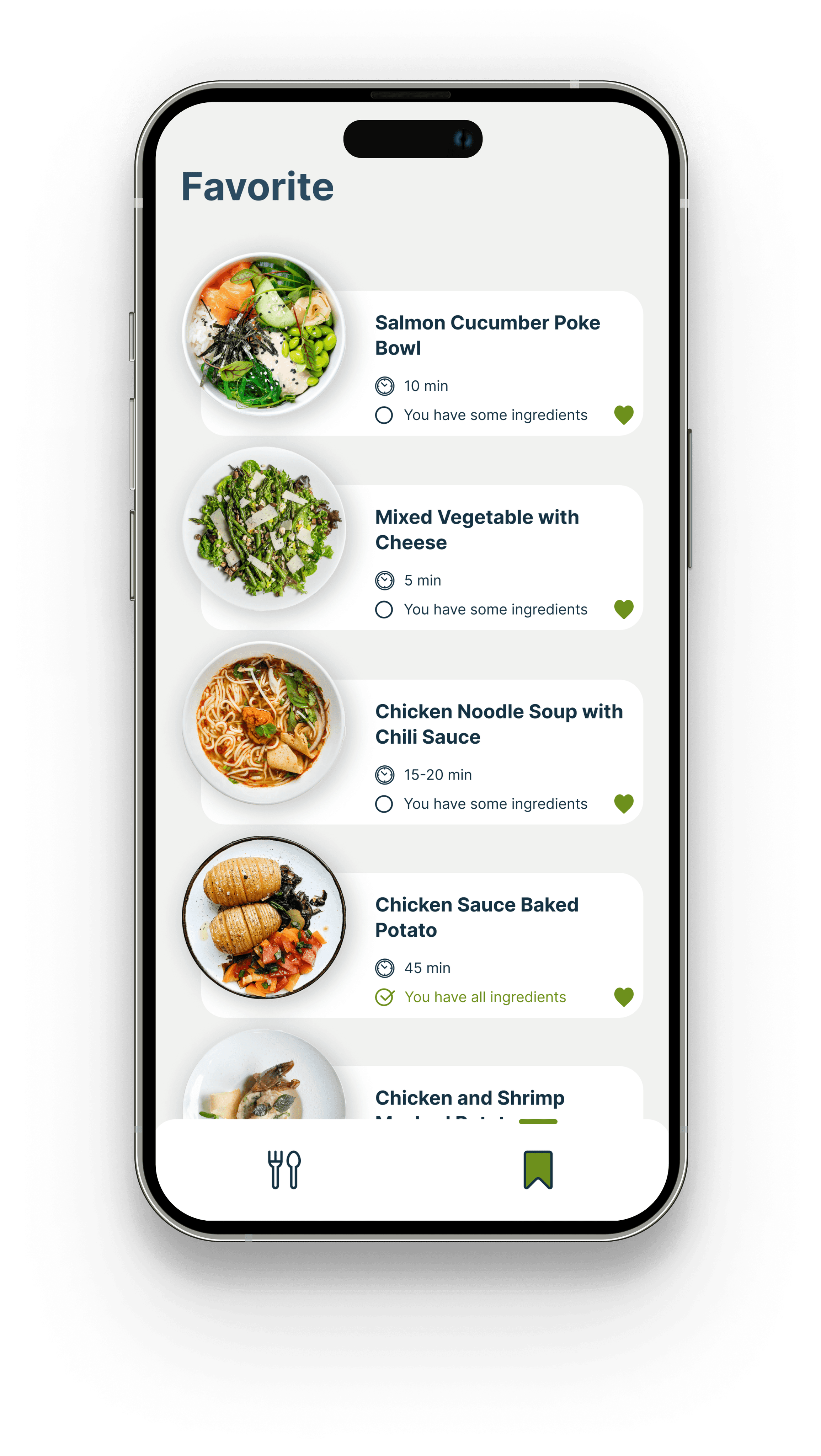
COMPONENT
Navigation Bar
COMPONENT
Back Button
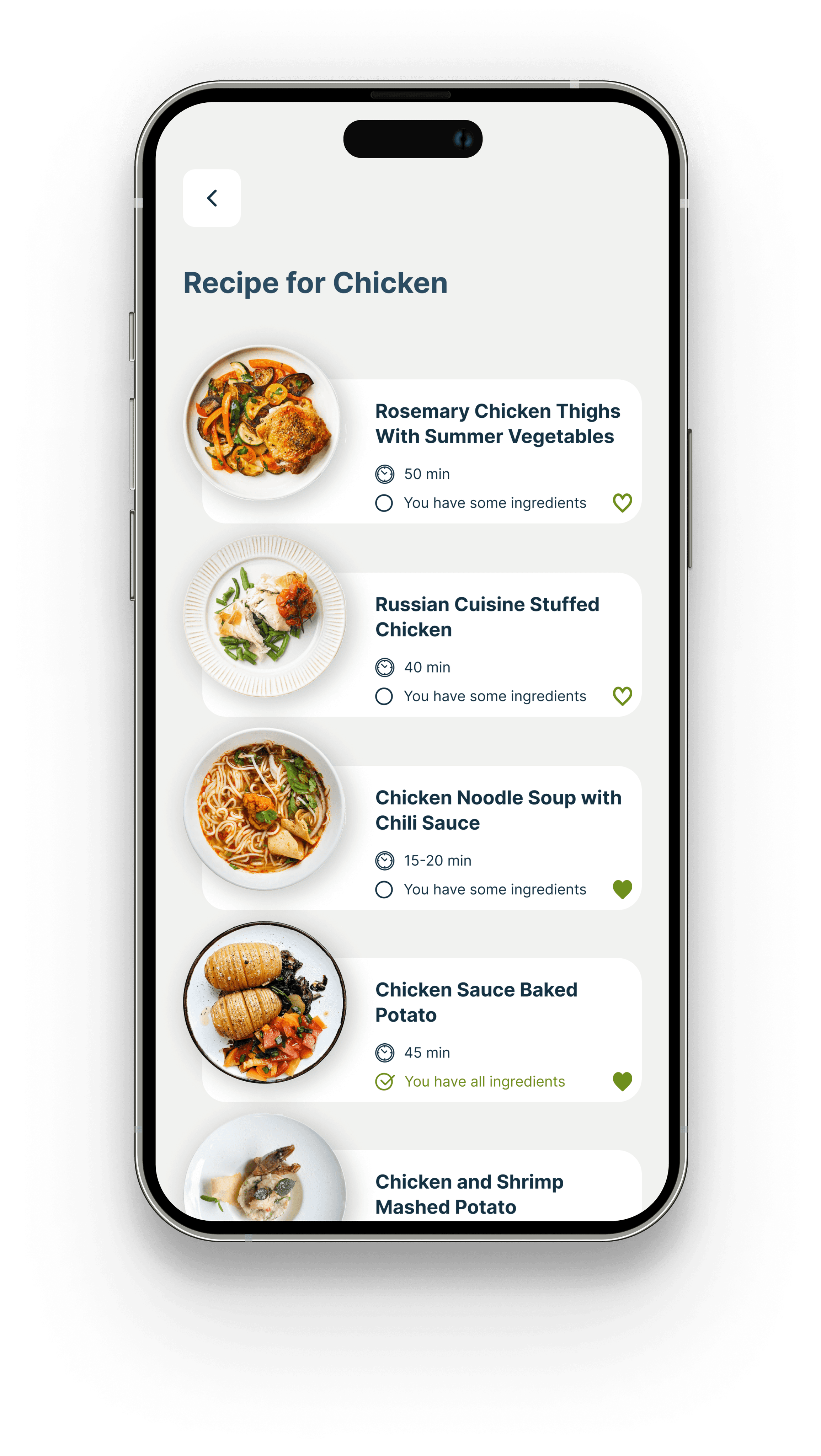
Value Propositions
Help users avoid the need to throw out leftover ingredients.
Help users use ingredients before they go bad.
Help users overall save money.
Pseudocode
Pantry
If the pantry is empty (session storage is empty):
Show text indicating "Pantry is Empty!" Else:
Load the data inside the session storage using "Ingredient" Cards.
If the user clicks on the edit button:
Load the data inside the session storage to itemsList
Create "Edit Ingredient" Cards with itemsList
If the user changes the ingredient or expiration date of an "Edit Ingredient" Card:
Update the ingredient or expiration date for that card in itemsList
If the user clicks "X" to delete an "Edit Ingredient" Card:
Remove the ingredient data for that card from itemsList
If the user clicks on save:
Update the data in the session storage with the current version of itemsList
Show the data inside the session storage using "Ingredient" cards
If the user clicks on the add button:
A model appears asking the user to add manually or using a camera
If the user clicks "Manually Enter":
GO to the "Add" view
If the user clicks "Use Camera":
Go to the Camera view
If the user clicks on an individual ingredient card:
Use a route parameter to indicate what ingredient was clicked on.
Go to "Recommended Recipes" view
Add
Upon loading:
Create itemsList with a placeholder for the first ingredient's data
Create empty "Edit Ingredient" card
If the user clicks on the add button:
Add an empty "Edit Ingredient" card
Add a placeholder to itemsList for the ingredient's data
If the user changes the ingredient or expiration date of an "Edit Ingredient" Card:
Update the ingredient or expiration date for that card in itemsList
If the user clicks "X" to delete an "Edit Ingredient" Card:
Remove the ingredient data for that card from itemsList
If the user clicks on the save button:
Add all the data from itemsList into session storage
Go to the Pantry view
Recommended Recipe / Favorites
If the user clicks on the individual recipe card:
Use a route parameter to indicate what recipe was clicked on.
Go to "Individual Recipe" view